In this tutorial you will learn about the R Installation and its application with practical example.
R Installation
Installing R In Windows
In order to setup R Programming development environment you need to have R installed, so if you don’t have it installed, check the following instruction to get R Language installed. If you’ve already have installed R Language in your system, you can skip this part.
Step 1:- Download the R Setup from the official R Language website, link given below –
|
1 |
https://cran.r-project.org/bin/windows/base/ |
Step 2:- Run the installer (the .exe file you downloaded in the previous step.)

Step 3:- Follow the installation wizard to install R.

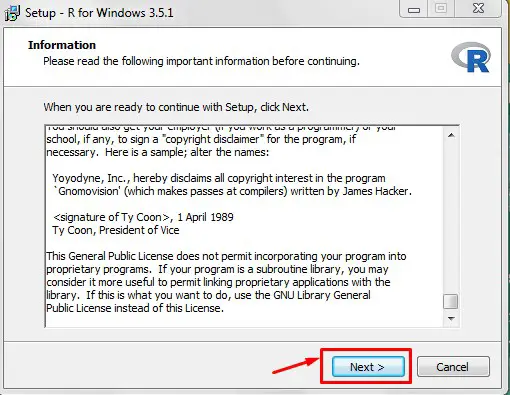
Step 4:- Select the Installation path and click next.


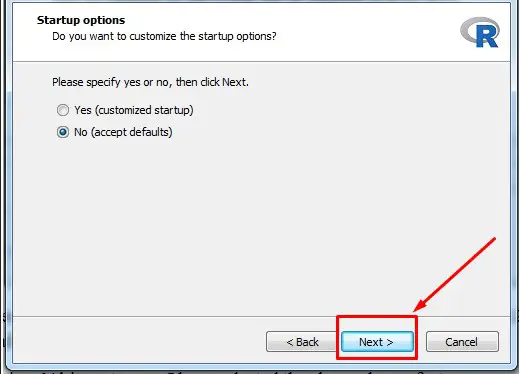
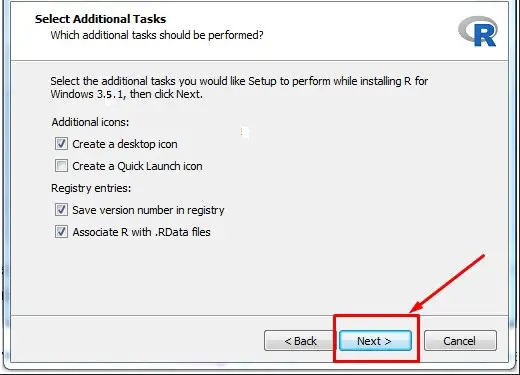
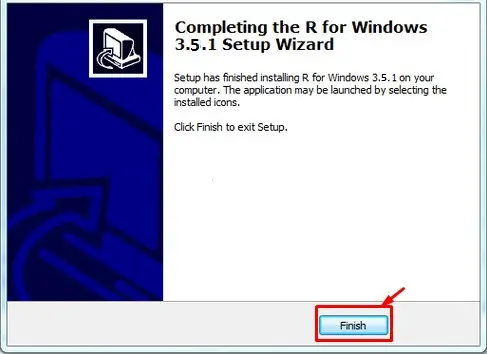
Step 5:- Now, you can open the R GUI from here
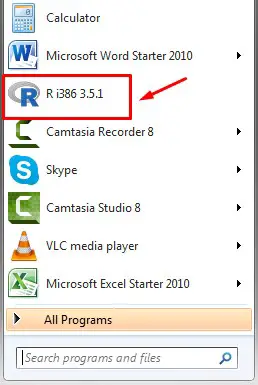
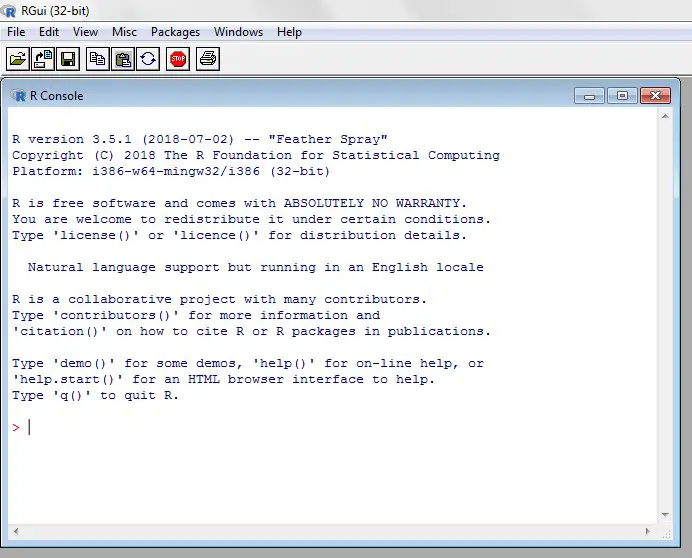
Step 6:- If you want to execute R Script from command prompt, “C:\Program Files\R\R-3.5.1\bin” has to be added to environment variables in advanced system properties.
Step 7:- Now, lets open the terminal and run the following command in order to verify the R installation.
|
1 |
R |
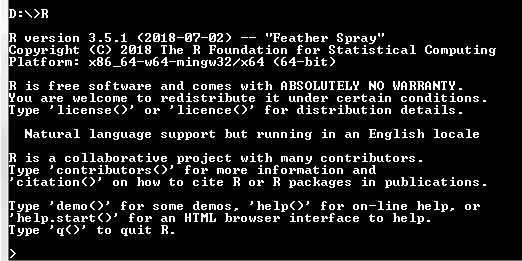
Installing R on Linux
If you are a Linux user, then install R using following command –
|
1 |
$ yum install R |
Installing R on Ubuntu
|
1 |
$ apt-get install r-base |

