In this tutorial you will learn about the Laravel 5 Intervention Image Upload and Resize Example and its application with practical example.
Laravel 5 Intervention Image Upload and Resize Example
In this Laravel Intervention Image Upload example, we will learn how to upload and resize image using Intervention Image Packag. In this tutorial I have used Intervention Image Package to upload and resize the image and then save image into the database. This laravel image upload example is works with laravel version 5.7 & 5.8 .
Intervention Image Package :- Intervention Image Package is an open source laravel composer package used to upload and resize images. Intervention Image package allows you to easily upload and resize image. Intervention Image package make image uploading and resizing much easier. The advantage of using intervention/image package is that it maintain the image quality. It means you can easily upload and resize images without losing its quality. Laravel image intervention is compatible with laravel version 5.7 & 5.8 .
In this laravel image upload example, I’ll show you how to upload image into folder and then save it into database. In this tutorial before saving image into database we will resize the image and create it’s thumbnail image and then save it into thumbnail directory using the image intervention package.
Install Laravel 5.8
First of all we need to create a fresh laravel project, download and install Laravel 5.8 using the below command
|
1 |
composer create-project --prefer-dist laravel/laravel laravelIntervention |
Configure Database In .env file
Now, lets create a MySQL database and connect it with laravel application. After creating database we need to set database credential in application’s .env file.
.env
|
1 2 3 4 5 6 |
DB_CONNECTION=mysql DB_HOST=127.0.0.1 DB_PORT=3306 DB_DATABASE=larabIntervention DB_USERNAME=root DB_PASSWORD= |
Install Image Intervention Package
In this step, we will install Image intervention Package via the composer dependency manager. Use the following command to install image intervention Package.
|
1 |
composer require intervention/image |
Register Package
After Installing Image intervention package, we need to add service provider and alias in config/app.php file as following.
config/app.php
|
1 2 3 4 5 6 7 |
'providers' => [ Intervention\Image\ImageServiceProvider::class ], 'aliases' => [ 'Image' => Intervention\Image\Facades\Image::class ] |
Generate Migration
Now, we have to define table schema for photos table. Open terminal and let’s run the following command to generate a migration file to create photos table in our database.
|
1 |
php artisan make:migration create_photos_table |
Once this command is executed you will find a migration file created under “database/migrations”. lets open migration file and put following code in it –
|
1 2 3 4 5 6 7 8 9 10 11 12 13 14 15 16 17 18 19 20 21 22 23 24 25 26 27 28 29 30 31 32 |
<?php use Illuminate\Support\Facades\Schema; use Illuminate\Database\Schema\Blueprint; use Illuminate\Database\Migrations\Migration; class CreatePhotosTable extends Migration { /** * Run the migrations. * * @return void */ public function up() { Schema::create('photos', function (Blueprint $table) { $table->bigIncrements('id'); $table->string('photo_name'); $table->timestamps(); }); } /** * Reverse the migrations. * * @return void */ public function down() { Schema::dropIfExists('photos'); } } |
Run Migration
Now, run following command to migrate database schema.
|
1 |
php artisan migrate |
After, the migration executed successfully the photos table will be created in database along with migrations, password_resets and users table.
Create Model
Next, we need to create a model called Photo using below command.
|
1 |
php artisan make:model Photo |
Once, the above command is executed it will create a model file Photo.php in app directory.
Create Controller
Next, we have to create a controller for image uploading and resizing. Create a controller named ImageController using command given below –
|
1 |
php artisan make:controller ImageController |
Once the above command executed, it will create a controller file ImageController.php in app/Http/Controllers directory. Open the ImageController.php file and put the following code in it.
app/Http/Controllers/ImageController.php
|
1 2 3 4 5 6 7 8 9 10 11 12 13 14 15 16 17 18 19 20 21 22 23 24 25 26 27 28 29 30 31 32 33 34 35 36 37 38 39 40 41 42 43 44 45 46 |
<?php namespace App\Http\Controllers; use Illuminate\Http\Request; use App\Photo; use Image; class ImageController extends Controller { // public function index() { $image = Photo::latest()->first(); return view('ImageIntervention.index', compact('image')); } public function resizeStore(Request $request) { $this->validate($request, [ 'filename' => 'image|required|mimes:jpeg,png,jpg,gif,svg' ]); $originalImage= $request->file('filename'); $thumbnailImage = Image::make($originalImage); // Define upload path $thumbnailPath = public_path('/profile_images/thumbnail/'); $originalPath = public_path('/profile_images/'); // Save Orginal Image $thumbnailImage->save($originalPath.time().$originalImage->getClientOriginalName()); // Resize and save image $thumbnailImage->resize(150,150); $thumbnailImage->save($thumbnailPath.time().$originalImage->getClientOriginalName()); // Save In Database $imagemodel= new Photo(); $imagemodel->photo_name=time().$originalImage->getClientOriginalName(); $imagemodel->save(); return back()->with('success', 'Image Upload successful'); } } |
Here In the controller, we have following methods –
index() :- It displays Image Upload Form along with Uploaded Image
resizeStore() :- To Upload and Resize Image with Intervention Package.
Note:- Before uploading any file make sure you have created following two directory in the public folder called profile_images and /profile_images/thumbnail.
Create Blade / View Files
In this step, we will create view/blade file to generate and display Image Upload Form. Lets create a blade file “index.blade.php” in “resources/views/ImageIntervention/” directory and put the following code in it respectively.
resources/views/ImageIntervention/index.blade.php
|
1 2 3 4 5 6 7 8 9 10 11 12 13 14 15 16 17 18 19 20 21 22 23 24 25 26 27 28 29 30 31 32 33 34 35 36 37 38 39 40 41 42 43 44 45 46 47 48 49 50 51 52 53 54 55 56 57 |
<html lang="en"> <head> <title>Laravel Image Intervention</title> <script src="http://ajax.googleapis.com/ajax/libs/jquery/1.9.1/jquery.js"></script> <link rel="stylesheet" href="https://maxcdn.bootstrapcdn.com/bootstrap/3.3.6/css/bootstrap.min.css"> </head> <body> <div class="container"> @if(session('success')) <div class="alert alert-success"> {{ session('success') }} </div> @endif @if (count($errors) > 0) <div class="alert alert-danger"> <strong>Whoops!</strong> Some problems with your input.<br><br> <ul> @foreach ($errors->all() as $error) <li>{{ $error }}</li> @endforeach </ul> </div> @endif <h3 class="jumbotron">Laravel Image Intervention Upload - W3Adda </h3> <form method="post" action="{{url('intervention-image-upload')}}" enctype="multipart/form-data"> @csrf <div class="row"> <div class="col-md-4"></div> <div class="form-group col-md-4"> <input type="file" name="filename" class="form-control"> </div> </div> <div class="row"> <div class="col-md-4"></div> <div class="form-group col-md-4"> <button type="submit" class="btn btn-success" style="margin-top:10px">Upload Image</button> </div> </div> @if(isset($image) && !empty($image)) <div class="row"> <div class="col-md-8"> <strong>Original Image:</strong> <br/> <img src="/profile_images/{{$image->photo_name}}" /> </div> <div class="col-md-4"> <strong>Thumbnail Image:</strong> <br/> <img src="/profile_images/thumbnail/{{$image->photo_name}}" /> </div> </div> @endif </form> </div> </body> </html> |
Create Routes
After this, we need to add following routes in “routes/web.php” file along with a resource route. Lets open “routes/web.php” file and add following route.
routes/web.php
|
1 2 |
Route::get('intervention-image-upload', 'ImageController@index'); Route::post('intervention-image-upload', 'ImageController@ResizeStore'); |
Now we are ready to run our example so lets start the development server using following artisan command –
|
1 |
php artisan serve |
Now, open the following URL in browser to see the output –
http://localhost:8000/intervention-image-upload
Output:-
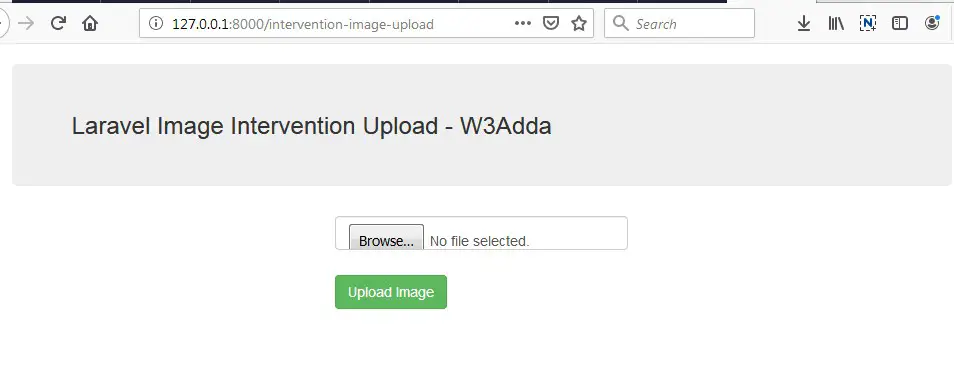
After Image Upload Screen Output:-


