In this tutorial you will learn about the Flutter Installation and its application with practical example.
In this chapter, we will guide you through the flutter installation process to set up flutter development environment on your local system.
Flutter Installation in Windows
In this section, we are going to show you how to install flutter in windows and setup development environment for flutter application development.
System requirements
You are required to meet following requirements to install and setup flutter development environment in windows system.
| Operating System | Windows 7 SP1 64-bit, Windows 8.1 64-bit, Windows 10 64-bit |
| Disk Space | 1.65 GB (does not include disk space for IDE/tools). |
| Tools | 1. Windows PowerShell 5.0 or newer 2. Git for Windows 2.x. |
| SDK | Flutter SDK for Windows |
| IDE | Android Studio (Official) |
Note:- If Git for Windows is already installed, make sure by running the command git or git — version command.
Get the flutter SDK
Step 1:- Download the installation bundle of the latest Flutter SDK for windows. Go to following link and download the latest Flutter SDK for windows.
|
1 |
https://flutter.dev/docs/get-started/install/windows |
Step 2:- When download is complete, extract the flutter SDK zip file and place the contained flutter directory in the desired installation location of your choice, for example C:\src (C:\src\flutter).
Update your path
Step 3: Now, you need to update the system path to include the flutter bin directory.
Step 3.1:- Go to My Computer properties > advanced tab > environment variables. You will get the following screen –
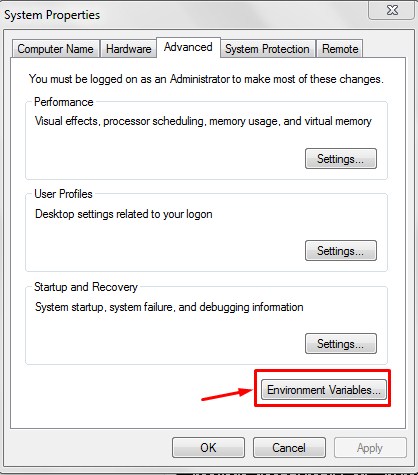
Step 3.2:- Now, select path > click on edit and append the full path to flutter\bin directory use ; as a separator from existing values.
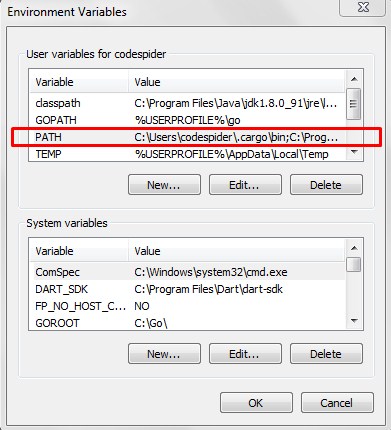
Step 4:- Now, run the following command to check that all the requirement of flutter development is met.
|
1 |
$ flutter doctor |
Step 5:- Running the above command will check your development environment and displays a report of the status of your Flutter installation.
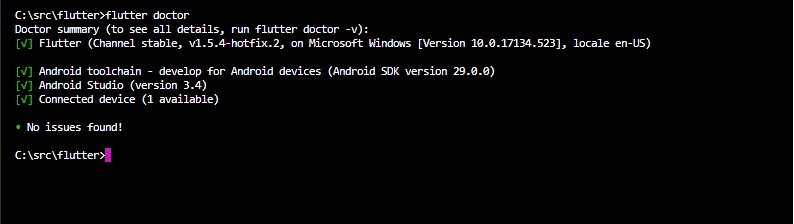
This report displays the status of your flutter installation, check the output carefully for other software, tools or dependencies you might need to install or further tasks to perform.
Note:- Once you have installed any missing dependencies, you can run flutter doctor command again to verify that you have set everything correctly.
Step 6:- Install the latest Android SDK, if reported missing by flutter doctor
Step 7:- Install the latest Android Studio, if reported missing by flutter doctor
Step 8:- Start an android emulator or connect a real android device to the system.
Step 9:- Install Flutter and Dart plugins in Android Studio. It provides startup template to create Flutter application, it allows to run and debug Flutter application in the Android Studio.
- Start Android Studio
- Open plugin preferences (File > Settings > Plugins )
- Select Browse repositories, select the Flutter plugin and click Install.
- Click Yes when prompted to install the Dart plugin.
- Restart Android studio.
Flutter Installation in MacOS
In this section, we are going to show you how to install flutter in macOS and setup development environment for flutter application development.
System requirements
You are required to meet following requirements to install and setup flutter development environment in macOS system.
| Operating System | macOS (64-bit) |
| Disk Space | 2.8 GB (It does not include disk space for IDE/tools). |
| Tools | bash curl git 2.x mkdir rm unzip which |
| IDE | Xcode (Official) |
Get the flutter SDK
Step 1:- Download the installation bundle of the latest Flutter SDK for macOS. Go to following link and download the latest Flutter SDK for macOS.
|
1 |
https://flutter.dev/docs/get-started/install/macos |
Step 2:- When download is complete, extract the flutter SDK zip file and place the contained flutter directory in the desired installation location of your choice.
Update your path
Step 3:- Now, you need to update the system path to include the flutter bin directory.
|
1 |
$ export PATH="$PATH:`pwd`/flutter/bin" |
Step 4:- Next, enable the updated path in the current terminal window use the following command and then verify it also.
|
1 2 3 |
source ~/.bashrc source $HOME/.bash_profile echo $PATH |
Step 5:- Now, run the following command to check that all the requirement of flutter development is met.
|
1 |
$ flutter doctor |
Step 6:- Running the above command will check your development environment and displays a report of the status of your Flutter installation.
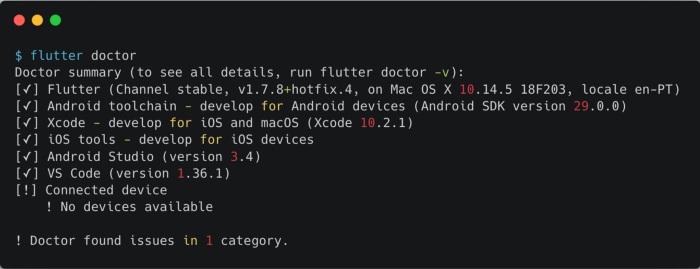
This report displays the status of your flutter installation, check the output carefully for other software, tools or dependencies you might need to install or further tasks to perform.
Note:- Once you have installed any missing dependencies, you can run flutter doctor command again to verify that you have set everything correctly.
Step 7:- Install the latest Xcode tools if reported missing by the Flutter doctor.
Step 8:- Install the latest Android Studio and SDK, if reported missing by the Flutter doctor.
Step 9:- Next, you need to set up an iOS simulator or connect an iPhone device to the system for developing an iOS application.
Step 10:- Install Flutter and Dart plugins in Android Studio. It provides startup template to create Flutter application, it allows to run and debug Flutter application in the Android Studio.
- Start Android Studio
- Open plugin preferences (File > Settings > Plugins )
- Select Browse repositories, select the Flutter plugin and click Install.
- Click Yes when prompted to install the Dart plugin.
- Restart Android studio.

